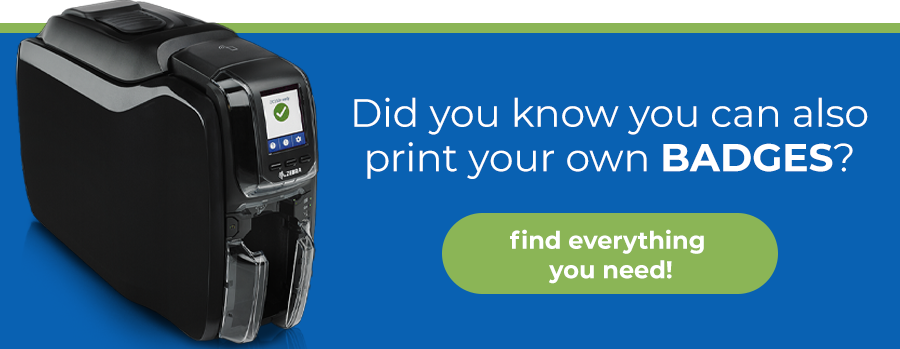How to Print on Both Sides of an ID Card
You need double-sided ID cards. Maybe they’re for your employees or visitors, or you’ve found another way to use them in the office that’s more convenient and cost-effective than outsourcing to another company.
There's no need to worry about turnaround times, placing bulk orders or elevated costs for small quantities. With your own ID card printer, you can print on demand and on your schedule. Plus, it’s easy once you understand the process.
In this post, we’ll break down:
- The benefits of printing ID cards in house
- The step-by-step process of printing ID Cards
- The benefits of dual-sided printing
- How to ensure your printer is compatible with standard ID cards
The Benefits of Printing ID Cards in House
Working with a third-party vendor takes the physical badge creation off your hands, but there are plenty of reasons you may choose to print your own.
- Your ID needs change frequently
- You need more badges to meet third-party vendors' bulk order requirements
- You have a quick turnaround time
- You have a unique design in mind that isn’t readily available through other printing companies
And then there’s security. The more time a visitor or employee spends on site without proper identification, the greater the likelihood of an unnecessary security breach. But when you can provide the appropriate badge within minutes, it’s easy to ensure that those in the building are who they say they are — and where they should be.
Your Step-by-Step Guide to Printing ID Cards
1. Prepare Your Software and Printer
Set up your printer on a solid surface where it can stay long-term. Download the design software and printer drive to your computer. You’ll be using the software to design and prepare to print your ID cards.
2. Select Card Orientation
Use the software to select your card orientation. You can print with horizontal or vertical orientation, depending on your preference.
3. Add Optional Features
Determine the type of features you want to add to your badge, if any. You can add a barcode, QR code or chip feature to your card. Or you can opt to leave extra features off altogether.
4. Create Your Design
Choose a blank design or use one of the templates available through the software. If you select a blank design, you can use your creativity to create the badge or even bring in a designer to create something special. But using a pre-created template is a great time-saving option as well.
Think carefully about the information you want to add to the ID card. With the software, you can add photos, names and more to fit your brand or whatever unique identification process you have. Some information to consider includes job titles, clearance levels, access expiration dates and department.
5. Add Relevant Data
Whatever information you put in the system will print on the ID card. You can add a barcode, the person’s name, badge type and photographs. Be sure to double-check this information for accuracy.
6. Select the Printer and Print
Select your printer and the ID cards you want to print. Depending on how many ID cards you need, you can choose to print only one card or batch print.
Before you pass out the badges, check them one last time for accuracy. Then, all you have to do is attach a lanyard, clip or reel and pass them out.
Congratulations! You know how to print ID cards on both sides.
Single-Sided vs. Dual-Sided
You know you want to print in-house, but maybe you’re considering whether a single-sided printer will do the job. But double-sided printing has two benefits that are hard to pass up: time and accuracy.
Less Time
Printing a dual-sided ID using a single-sided machine requires that you take extra time-consuming steps. With a dual-sided ID, you bring up the design for both sides, add the information you want on your cards, hit print and print however many ID badges you need for that same style — and fast. Many dual-sided ID card printers can spit out between 100 and 300 cards per hour.
On the flip side, when you use a single-sided ID card printer, you have to print the design for one side, wait for it to print, flip the card over and then print the design for the other side. Not only does it take more time because you’re taking extra steps, but you can’t print in bulk the same way you can with a dual-sided printer.
Fewer Mistakes
Flipping the ID card from one side to the other increases the chances of damaging one side of the card because you have to touch the surface of the card to do so. Your card may then have oils and dust on it that won’t allow the ink to adhere to it properly. And if that oil or dust damages your printhead, you’ll be in for an even bigger headache!
Printer Compatibility with ID Cards
The majority of ID card printers accept a CR80-sized blank card or what you might call a credit card-sized blank card. Check each printer's specifications before purchasing larger or smaller cards.
If you want added durability or your printer laminates the final product, your best bet might be using a composite mixture of polyvinyl chloride (PVC) and polyethylene terephthalate (PET card), also known as a 60/40 card.
If you don’t require a high level of durability and your printer doesn’t laminate the card, you might select the more economical PVC or 100% PVC card.
It’s Time to Invest in an Easier ID Card Printing Process
When you use a double-sided ID card printer, you’re providing your company with the flexibility, convenience and added security you need. Whether you’re printing ID cards in bulk or find yourself with one-off needs here and there, you’ll be glad you learned how to print on both sides of an ID card easily.